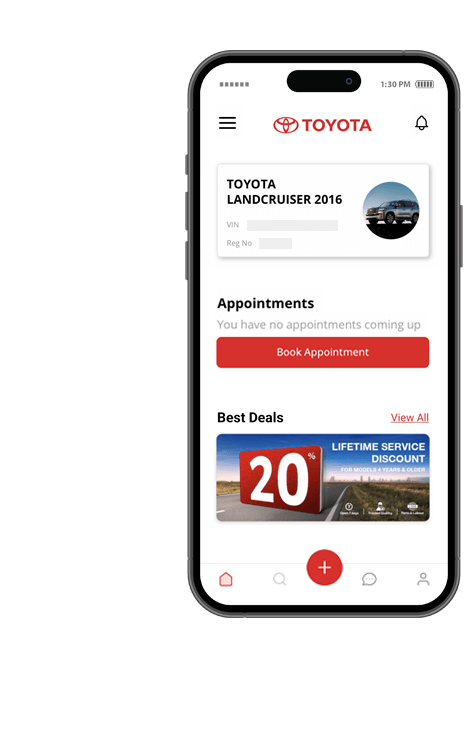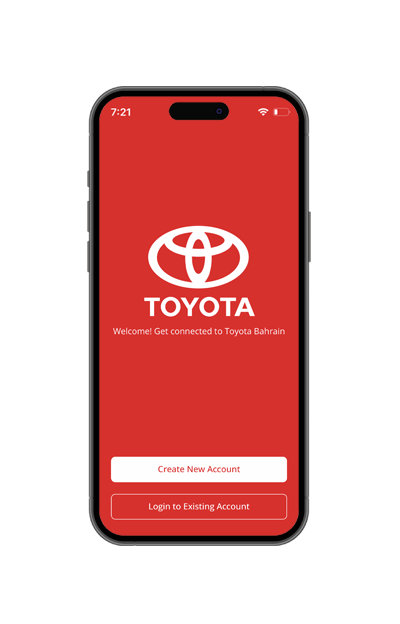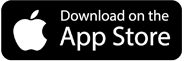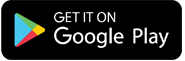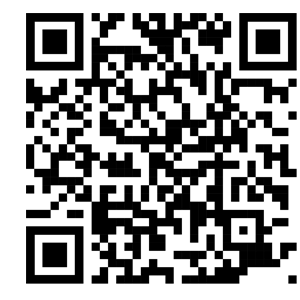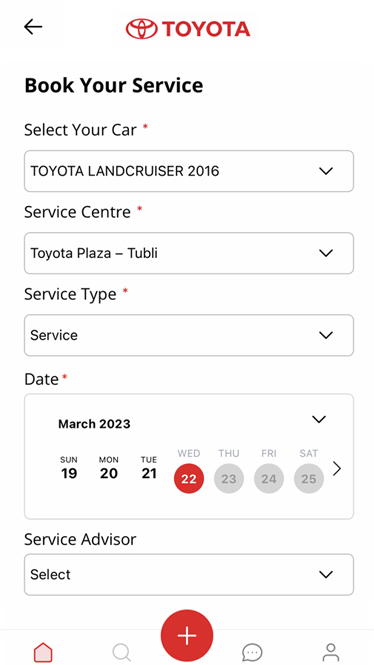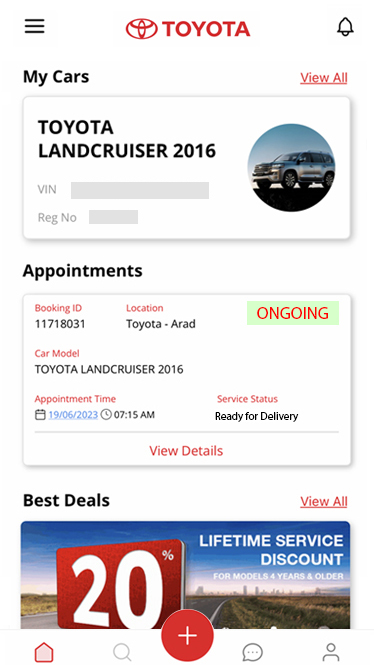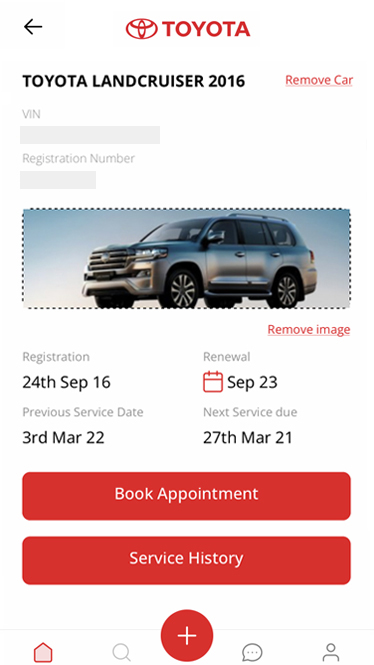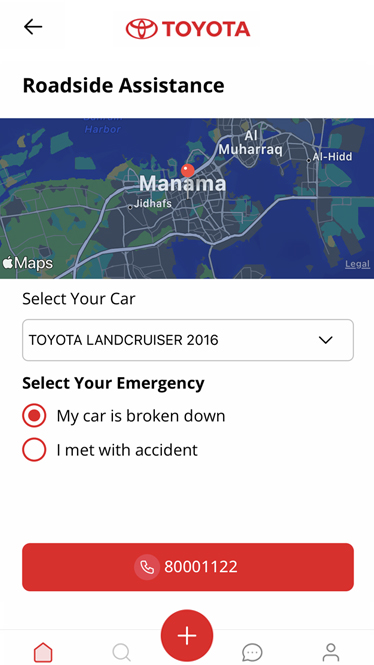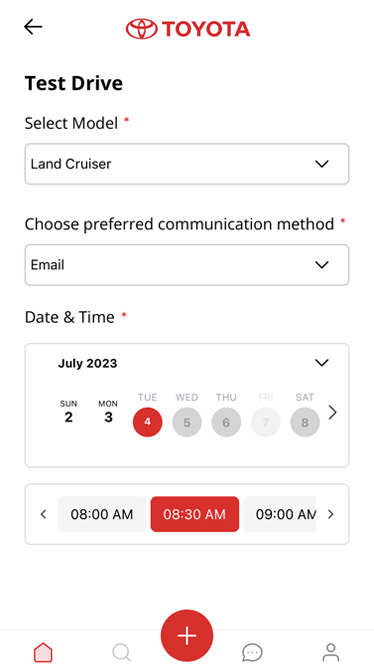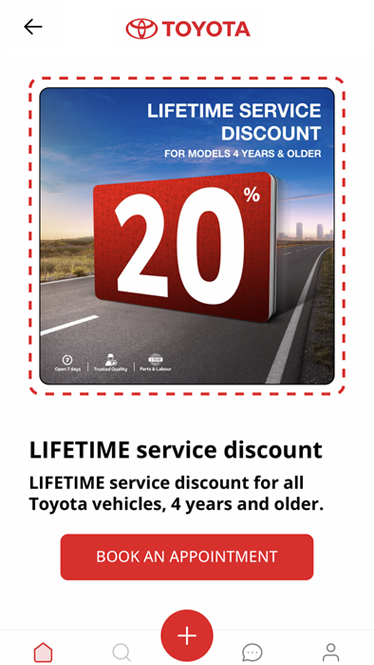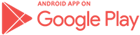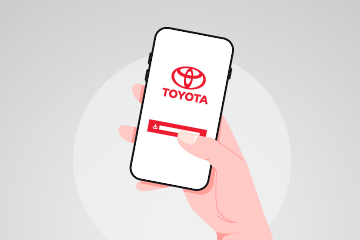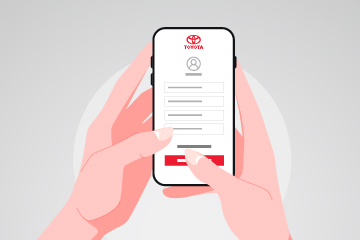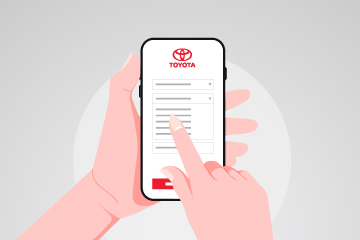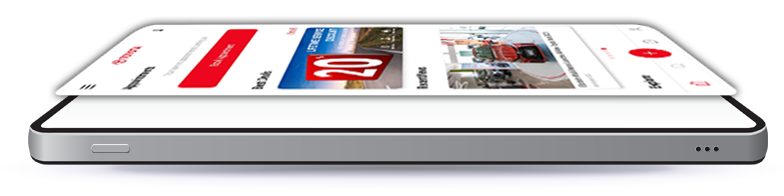- App Support Need assistance with any technical issues in the app? We can help.
- Complaints & Feedback Your positive feedback will help us to enhance the app.
- General Enquiries Get in touch for any enquiries related to vehicle service, booking,
App Support
Need assistance with any technical issues in the app? We can help.
Complaints Feedback
Your positive feedback will help us to enhance the app.
General Enquiries
Get in touch for any enquiries related to vehicle service, booking,